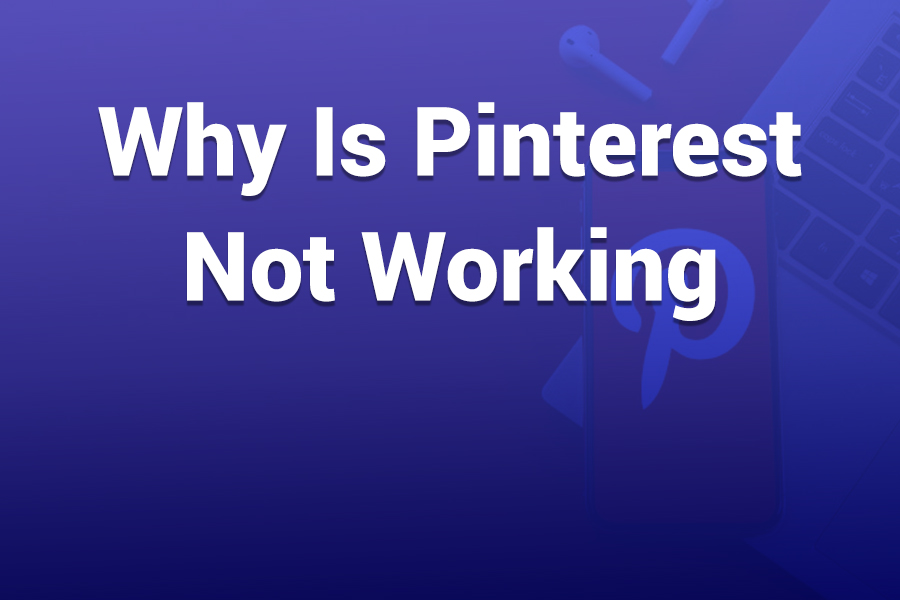When Pinterest suddenly stops working, it can be frustrating—especially if you rely on it for creative inspiration, saving ideas, or promoting your business. From login failures and pins not loading to blank feeds or app crashes, several issues can cause Pinterest to malfunction.
In this article, you’ll learn why Pinterest might not be working, what’s causing it, and how to fix each problem quickly using simple, effective steps that anyone can follow.
Common Pinterest Issues Users Face
Many users experience similar problems when Pinterest malfunctions. These include:
- Difficulty logging in or getting logged out automatically
- Blank home feed or pins not loading
- Pinterest app freezing or crashing on Android or iOS
- Save button or browser extension not responding
- Boards or “More Like This” feature missing
- Login or Account Access Issues
If Pinterest won’t let you log in, the problem might be with your account or the login method you’re using. Sometimes Pinterest detects unusual activity and temporarily locks accounts for security reasons. Other times, users get logged out because of expired sessions or corrupted app data.
Pinterest also suspends accounts for violations or by mistake during system errors. In 2025, several users reported temporary suspensions that were later reversed after Pinterest admitted an internal bug.
Fixes:
- Reset your password using the “Forgot Password” option.
- Reconnect third-party login options like Google, Facebook, or Apple.
- Contact Pinterest support if your account was suspended.
- Check that you are logging into the correct account (many users have multiple).
- Pinterest Server Outage or Global Downtime
Sometimes, Pinterest isn’t working for anyone—it’s a platform-wide outage. This usually happens when Pinterest performs system updates or faces heavy traffic.
Recent statistics show that Pinterest has experienced short outages a few times a year, each lasting 20 to 60 minutes on average.
Fixes:
- Visit a website like “DownDetector” to check current reports.
- Wait for Pinterest’s engineers to fix the issue (usually resolved within an hour).
- Try again later if it’s a confirmed outage.
- Network or Internet Connection Problems
If other websites work but Pinterest doesn’t, the problem may lie in your connection setup. Pinterest’s image-heavy design requires a stable network to load properly. Weak signals or bad DNS settings can block access to Pinterest servers.
Fixes:
- Restart your router or modem.
- Try switching from WiFi to mobile data or vice versa.
- Clear your device’s DNS cache.
- Use Google DNS (8.8.8.8) or Cloudflare DNS (1.1.1.1) for faster access.
- Browser or App Cache Issues
If Pinterest loads partially or crashes, your browser or app cache might be corrupted. Cached data helps load Pinterest faster, but over time it can cause conflicts after updates.
Fixes:
- Clear Pinterest app cache on Android or iOS.
- On desktop, clear your browser’s cookies and cache.
- Update your browser or app to the latest version.
- Reinstall Pinterest if it keeps crashing.
- Browser Extensions or Ad Blockers Interfering
Ad blockers, VPNs, or privacy extensions sometimes block Pinterest’s scripts. The “Save” button browser extension also fails if it’s outdated or conflicting with other plugins.
Fixes:
- Disable ad blockers and privacy extensions temporarily.
- Reinstall the Pinterest Save button.
- Enable JavaScript in your browser settings.
- Try Pinterest in incognito or private mode.
- Pinterest App Not Working on Mobile
If Pinterest works on your desktop but not on mobile, the app itself may have a problem. Outdated app versions or buggy updates can cause slow loading, login failures, or crashes.
Fixes:
- Update Pinterest from the Google Play Store or Apple App Store.
- Restart your device to clear temporary memory.
- Reinstall Pinterest completely if updates don’t help.
- Log out and log back in to refresh your account session.
- Temporary Glitches in Pinterest Features
Sometimes, Pinterest itself works, but specific features stop responding. Examples include:
- “More Like This” feature missing after a recent update.
- Boards not loading past the first few results.
- Video pins freezing during playback.
- Save or share buttons disappearing temporarily.
Fixes:
- Refresh the page or force-close and reopen the app.
- Turn your phone screen from portrait to landscape (it can refresh certain bugs).
- Clear app cache and restart.
- If you use integrations, reauthorize the connection or API token.
- Pinterest Rate Limits and Activity Restrictions
Pinterest uses rate limits to prevent spam. When you pin too fast, follow too many people, or use automation tools, Pinterest can temporarily block your actions.
Fixes:
- Wait 24 hours before trying again.
- Avoid using bots or third-party auto-pinners.
- Spread your activity more evenly throughout the day.
- Device Compatibility and Software Bugs
Older operating systems and outdated browsers might struggle with Pinterest’s newer features. If you’re using an older device, it may not handle Pinterest’s modern layout or media files efficiently.
Fixes:
- Update your operating system to the latest version.
- Use supported browsers like Chrome, Edge, Firefox, or Safari.
- Avoid beta versions of browsers that might conflict with Pinterest scripts.
- Pinterest Algorithm or Backend Updates
Sometimes Pinterest updates its algorithm, backend systems, or content delivery network (CDN). During these rollouts, users might experience glitches or slow loading speeds. These issues often resolve themselves once updates complete.
If you notice your feed missing or pins rearranged, it could simply be a temporary reindexing phase while Pinterest updates its data.
Fixes:
- Wait a few hours and try again.
- Log out and back in to refresh the cache.
- Check Pinterest’s social media pages for maintenance notices.
- Account Restrictions or Policy Violations
Pinterest automatically restricts accounts that post repetitive, copyrighted, or harmful content. Sometimes innocent users get flagged by mistake.
Fixes:
- Review Pinterest’s Community Guidelines.
- Appeal the restriction using the support form.
- Avoid posting duplicate pins or misleading links.
- Make sure your pins follow copyright rules.
- Regional or ISP-Level Blocking
Some regions or internet providers may block Pinterest temporarily due to content filtering. Using a secure, private connection often resolves this.
Fixes:
- Connect using a different network or VPN if Pinterest is regionally restricted.
- Contact your ISP if you suspect a local block.
- Device Storage and Performance Problems
On mobile devices with limited storage, Pinterest may crash because it cannot cache images or run background tasks properly.
Fixes:
- Free up space by deleting unused apps or photos.
- Clear old downloads and videos.
- Move Pinterest to external storage if available.
- Tips to Prevent Pinterest Problems in the Future
- Keep your app, browser, and device updated regularly.
- Avoid running too many background apps that consume memory.
- Don’t rely heavily on third-party Pinterest tools.
- Use official Pinterest extensions and integrations only.
- Regularly clear cache and cookies.
- Check your internet speed before heavy usage.
- When to Contact Pinterest Support
If none of these solutions work, it’s time to reach out to Pinterest directly. Provide your username, device type, screenshots, and a short description of the issue. Pinterest’s support team typically replies within a few days, especially for login or account restoration requests.
Conclusion
When Pinterest stops working, the cause could be as simple as a poor internet connection or as complex as a temporary platform outage. Start with easy fixes—clearing cache, updating your app, or checking your network—before moving on to account troubleshooting.
With a systematic approach, you’ll often find that Pinterest starts working again within minutes. Keeping your app updated and avoiding suspicious tools or activities will also help prevent future issues.